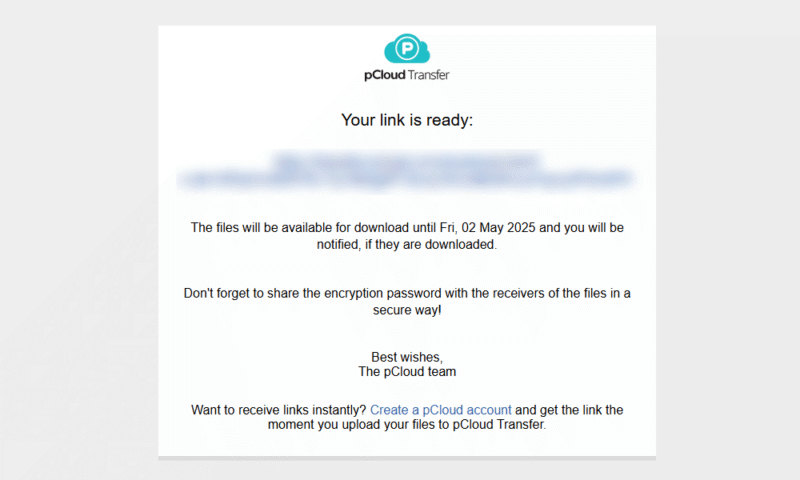How to Send Large Files Using Cloud Storage or File Sharing Services
Emails are usually limited to a total size of 25MB, including attachments. If you need to send anything bigger, you’ll have to consider other options. Keep reading to discover how to send large files for free.
In this digital age, you need to know how to send large files. Email isn’t an option for large files. Providers like Outlook limit each email to 20MB — with Gmail offering just 25MB — and this includes the email message and any attachments. It’s just not enough to send multiple photos or even a single video.
The easiest way to send large files online is with a cloud storage service. This requires an account, but most providers offer free plans – our personal favorite is Sync.com. You can also use a file transfer site such as pCloud Transfer or, for the more technically inclined, a File Transfer Protocol (FTP) application.
-
09/15/2022 Facts checked
Rewrote the article, included free options currently available.
-
09/05/2023 Facts checked
Added our video instructions on how to send large files.
-
02/27/2024 Facts checked
We rewrote this article with new instructions and suggestions on the best cloud storage services for sending large files.
-
03/28/2025 Facts checked
This article was updated with details about the benefits of transferring files using cloud storage.
-
06/11/2025 Facts checked
Article rewritten with more ways to send large files, updated recommendations for cloud service providers and an expanded FAQ.
How to Send Files That Are Too Large for Outlook & Other Email Services
The three ways to send large files are via cloud storage, a file transfer service or an FTP application. We highly recommend the first option as cloud storage secures your files in an encrypted and centralized environment.
- Use cloud storage: Cloud storage is an online platform for you to store your files. Most services offer more granular control over your file-sharing links, with settings like expiration dates and passwords.
- Use a file transfer service: Similar to cloud storage, a file transfer site lets you create a link or send a direct email. However, you can’t store your files long-term and links will expire – often within a few days.
- Use FTP applications: If you have the technical knowledge, you can set up your own FTP system. You’ll need to host your own server or sign up for a hosting provider.
For any of these methods, you can compress files before sharing them. 7-Zip lets you zip folders so they take up slightly less space. While this does add additional encryption, most files will shrink by 1 to 2GB only.
1. The Best Way to Send Large Files — Use a Cloud Storage Service
Cloud storage services offer a very user-friendly way to send files, and most have a similar process. We’ll use Sync.com as the example service for this step-by-step guide.
- Upload the Files
Navigate to Sync.com or the cloud service of your choice. From there, click and drag your files or click the upload files button and choose your attachment.

- Configure Advanced Settings (Optional)
If you want to have more control over your link’s security, go to advanced settings. From here, you can set up end-to-end encryption, rename the link or even delete it. Make sure to save when you’re finished.

The Best Cloud Storage Services to Send Large Files for Free
A cloud service is the easiest and most reliable way to send files online. They give you better security such as end-to-end or client-side encryption. Cloud storage providers also have a lot more control over file-sharing, like custom or manual link deletion, collaboration features and multiple recipients.
1. Sync.com
Sync.com is our favorite cloud storage service for sending large files. It offers better privacy than file transfer sites by offering end-to-end encryption and password options on links. You can set an expiry date on your link or manually delete the link – your file will still be saved in your cloud storage.
The one negative about Sync.com is its limited free plan – you can’t access some of the sharing security settings like custom expiry dates or download statistics. If you want more control, you need to pay for a subscription. Read our Sync.com review to see what you get when you pay for the service.
- 5GB
- 2TB
More plans
- 6TB
- Price includes 3 users
- 1TB
- Monthly price for 1 user (3 users minimum) Yearly price for 3 users
- Unlimited GB
- Minimum 100 users, custom requirements, account manager, training options
2. pCloud
pCloud has more link customization options than other options. For more security, you can set a password or expiry date, or turn off downloads with a preview-only setting. If you’re not concerned with security, you can shorten your link. You can also customize branding on your link and see download statistics.
Even though pCloud has a lot of file-sharing features, it doesn’t allow you to collaborate directly with other users – we’d like to see some form of Office integration included. Read our pCloud review to see more pros and cons of this service.
- 10GB
- 500GB
- 2TB
More plans
- + FREE Encryption
- 2TB
- + FREE Encryption
- 10TB
- Price per user (minimum 3)
- 1TB
- Price per user (minimum 3)
- 2TB
- Encryption for pCloud Drive
3. Internxt
With Internxt, you can share your files via a link or with other Internxt users. You can set a password on shared links for more security. If you choose to share with other users, you can allow them to edit your files. Inviting a non-Internxt user to edit your files will send them an account creation link.
Internxt doesn’t allow you to set expiry dates or custom download limits – but we think the post-quantum encryption makes up for it. All of the files you upload are protected against quantum computing attacks. See our Internxt review to see what we think of the service.
- 1GB
- Storage + VPN (FR), Antivirus, Backup & More
- 1TB
- Storage + VPN (FR, DE, PL), Antivirus, Backup & More
- 3TB
More plans
- Storage + VPN (FR, DE, PL, CA, UK), Antivirus, Backup & More
- 5TB
- Storage + VPN (FR, DE, PL), Antivirus, Backup & More
- 1TB
- Storage + VPN (FR, DE, PL, CA, UK), Antivirus, Backup & More
- 2TB
4. Google Drive
If you’re after seamless document collaboration on shared files, Google Drive is one of the best options. You can share a file directly via email address, and set whether they can view, comment, or download. Or, you can share a link with general access rights that apply to everyone.
The biggest reason not to use Google is its very invasive privacy policy. It states that it will process any content you upload to check for spam and malware, or to improve the file search function. While file searching may seem convenient, the depth of Google’s surveillance is concerning. See our full review of Google Drive and its privacy policy.
- Free plan
- 15GB
- 100GB
- *The plan is “hidden.” To find the 200GB plan, you need to be subscribed to one of the other plans, upgrade or downgrade to the 200GB through your account’s settings.
- 200GB
More plans
- 2TB
- 2TB
- 5TB
- 10TB
- 20TB
- 30TB
5. Dropbox
Dropbox lets you share files directly with other users or non-users and create links. You can put a password, expiration and edit rights on each shared link. It also comes with collaboration features, with file synchronization so you can keep up with other users’ changes.
However, while making a Dropbox account is free, it has a history of data breaches and security concerns, so be cautious about what information you share. Read our Dropbox review to learn more about its security concerns.
- 1 user
- 2GB
- 1 user
- 2TB
- up to 6 users
- 2TB
More plans
- (Formerly Dropbox One) 1 user Signature requests and eSignature templates
- 3TB
- 3 users minimum
- 5TB
- 3 users minimum
2. How to Send Large Files With a Free File Transfer Site
Your second option is to share files with a file transfer site. Unlike cloud storage, file transfer sites don’t archive your link — they automatically delete it after a set time period, so make sure you keep the original file.
For this step-by-step guide, we’ll use pCloud Transfer. This is a standalone tool different from pCloud’s cloud storage and it doesn’t require registration.
- Upload Your Files
Visit your chosen file-transfer website in your browser – for our example we’ll use pCloud Transfer. From there, either drag and drop your files onto the site, or click the link to browse your computer.

- Add Password Protection
Some file transfer sites, such as pCloud Transfer, let you encrypt your link for additional security. Toggle on “encrypt your files,” choose a password and click “enable encryption.”

- Generate a Download Link
Choose “get a link to share” and enter your email. Then, accept the privacy policy and click “get link.”

The Best File Transfer Services to Send Large Files for Fre
- pCloud Transfer – Has a 5GB transfer limit and only requires your email. However, the file transfer speeds are slow. It’s better to make an account with pCloud’s cloud storage and get 10GB free storage and sharing.
- Internxt Send – Also comes with a 5GB size limit and you don’t need to provide your email address. Links will expire after 15 days, one of the longest time frames on this list.
- Dropbox Transfer – Comes with a restrictive 2GB transfer limit. However, it shows the link’s expiration date and lets you receive download notifications.
- TransferNow — Has a file size limit of 5GB without an account. The free plan gives you download notifications, but you can’t set limits or passwords.
- Filemail — Allows you to transfer large files up to 5GB. With a free account, you’re limited to a maximum of 10 downloads and three recipients per file.
- WeTransfer Free — Lets you share a maximum of 3GB a month for free. However, it has very slow download speeds.
3. Use the File Transfer Protocol (FTP or SFTP)
A third option is to set up an FTP or SFTP (Secure File Transfer Protocol) system, which is a method of transferring files between a server and client. This is usually used for website management and is more complex than other options. You must pay for server hosting or port forward your own network, which can expose you to security risks if it’s not configured correctly.
You can choose from multiple FTP clients. FileZilla has a graphical user interface (GUI) that makes the complicated setup process a little easier. FileZilla also provides support for SFTP, which we recommend using as it offers more encryption than FTP.
Final Thoughts
Getting cloud storage is the easiest and safest way to transfer large files. Of the services available, pCloud is our top pick. Its transfer tool lets you add a password for extra security.
Have you ever struggled to send large files by email? Do you prefer to add encryption when sharing new files? When transferring files to others, do you want them to receive the files directly or via a separate link? Let us know in the comments, and thanks for reading.
FAQ: How to Share Large Files
Outlook has a file size limit of 20MB per email, which includes both the email message and any attachments. Other email providers may allow up to 25MB.
To send large email attachments, you’ll need to use a third-party tool. A cloud transfer service like pCloud is our recommended option.
MEGA allows you to store up to 20GB of data on its free plan, and you can share files with others. However, it restricts the amount of data you can transfer to non-MEGA or free users within a six-hour time period, so your recipients may struggle to download large files.
To send a 50GB file, you’ll need to invest in a file transfer solution. We recommend getting a plan with a cloud service like pCloud as it comes with file encryption, collaboration and recovery.